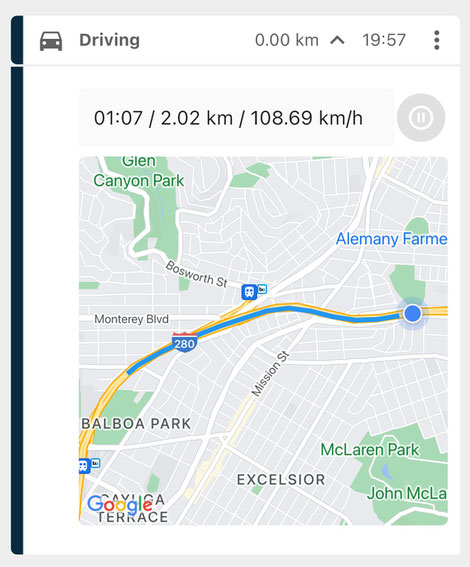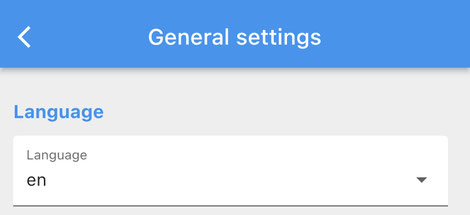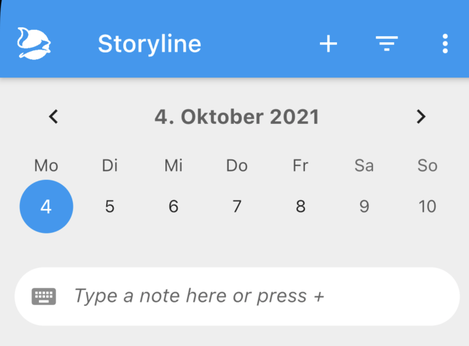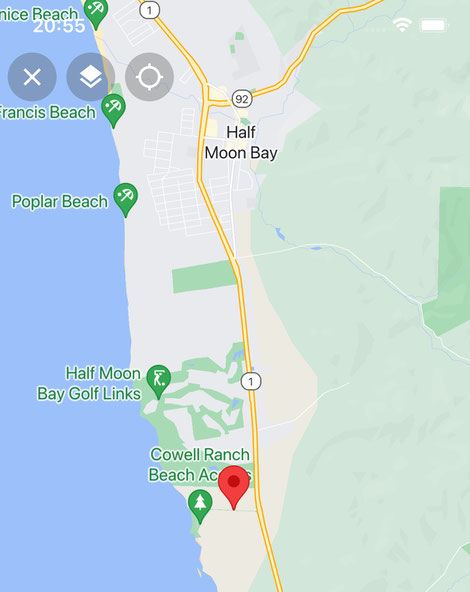FAQ
FAQ · 19. October 2022
You want to log a jog, a bike ride, a drive, a ferry trip, any movement in any speed from A to B? Use a pattern with a track! A track initially shows your location and centers this on the map. As soon as you start the tracking, information about duration of the track distance of the track and average speed while tracking are shown, while a blue line on the map shows your track. Stop your track by tapping on the Pause button. You can restart the track. It'll hop from the last recorded position...
FAQ · 17. October 2022
Want to remember a special location you were? Choose a pattern with a Location component. Locations are stored as GPS coordinates. They can be visualized with a map, GPS coordinates, W3W coordinates or an address. The map indicates the stored location with a marker. If you wish to reset the location to the very current location you are, press the 2nd button in the top left corner: The location will be reset to your current location and the map will update accordingly. If you want to see the...
FAQ · 17. February 2022
A pattern defines how an entry in your diary looks like, which information it can carry and how it behaves. Find patterns by tapping on Patterns and choose Catalog or Pool. An entry in your diary always belongs to one pattern. It has a date and a time. And whatever information you add. Find all your entries by tapping on Storyline. Patterns in Catalog and Pool Nuggets comes along with a ready-to-use set of patterns to choose from. You find all patterns in the Catalog. If you select a pattern in...
FAQ · 17. February 2022
When you start Nuggets for the first time it'll ask you to grant access to your location. Which makes sense in case you want to record a track for hiking, jogging, biking, driving or whatever else it is for you. So you pressed GRANT LOCATION PERMISSION. At this point in time iOS only offers permissions "when using the app" at maximum. But when you record a track usually you lock your mobile, put it in your pocket and set off. The moment you lock your mobile, technically, you don't use the app...
FAQ · 17. February 2022
For the time being Nuggets is only available in English. Nevertheless, most likely you ARE able to use Nuggets in your language with only few limitations. Follow these steps:
FAQ · 29. October 2021
Filter select your entries based on up to three different criteria: a date range toggle states a list of patterns You'll find the filter button in the Storyline, in Reports and in Search. Due to their nature the available filter criteria vary: In the Storyline you can only filter by toggle states and pattern In the Reports you can only filter by date range and pattern In the Search you can filter by date range, toggle states and pattern. All filter criteria behave similar when empty: If you...
FAQ · 29. October 2021
The Storyline allows to collect Nuggets (aka add an entry), navigate in time, and filter your entries. To add an entry see here. Basically you can click the + button or the squirrel or the Storyline icon in the bottom navigation bar. Or you can use the Quick Entry text field. To navigate in time you just click on the obvious elements of the calendar. You can click on the arrow left and right (or swipe left and right) to change the chosen period. Click on a date to choose that date. To go to...
FAQ · 29. October 2021
You will see a full screen map, if you tap on a location a track or a heatmap Close the fullscreen map by clicking on the 1st button in the top left corner. You can move, zoom and rotate the map with two-finger gestures. You will see an Open Streep Map. In case you're a PRO, you'll see Google Maps. If you see Google Maps, the 2nd button will indicate the option the change the layers of the map. Continuously click on the button and the type of the map will change between normal, satellite,...
FAQ · 19. October 2021
Edited on 13th of January 2022: Every feature you find mentioned below is NO LONGER a PRO feature. All these features are free. Only one feature remains a PRO feature: Auto Logging. Here are the features that used to be PRO feature but are not PRO any more ... Named Filter Saving active filters as Named Filter and being able to select the filter by its name. This way you don't need to set up the filter criteria again and again. Printing to PDF Nuggets lets you select which pattern in which...
FAQ · 10. October 2021
Fine, you created your first Nugget, let's say a note. Really nice. But is there anything more to it? Date & Time The Nugget belongs to that date that you chose in the calendar. The Nugget got the time of that moment, when you created it. Open & Closed The Nugget is usually open (or expanded) when it was created. To close (or collapse) the Nugget you can tap the header (anywhere but on the three dots). To open it again, tap the header again. If you want to open or close all Entries of...